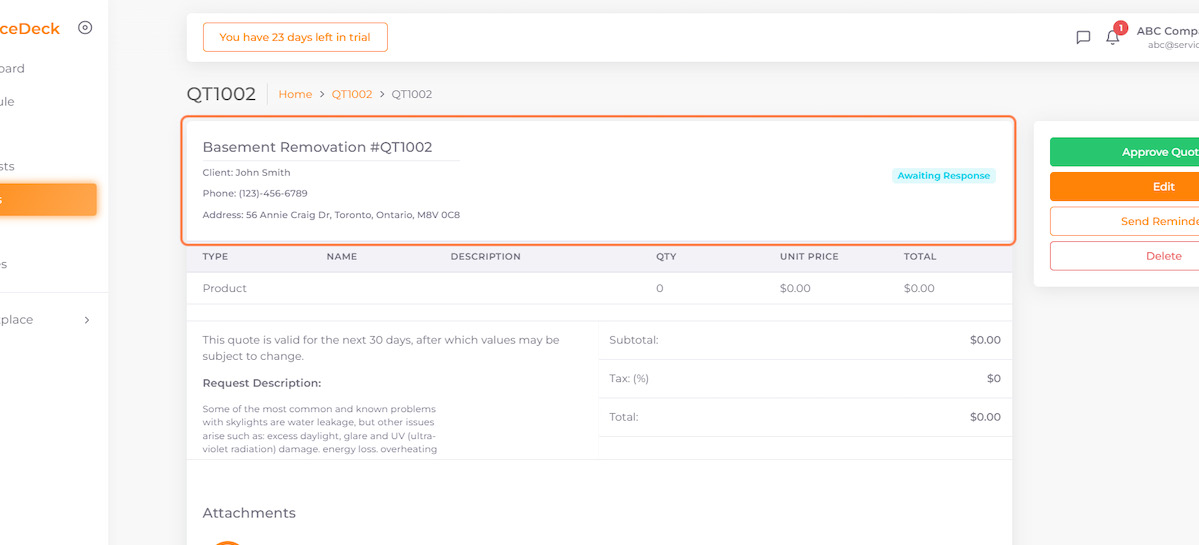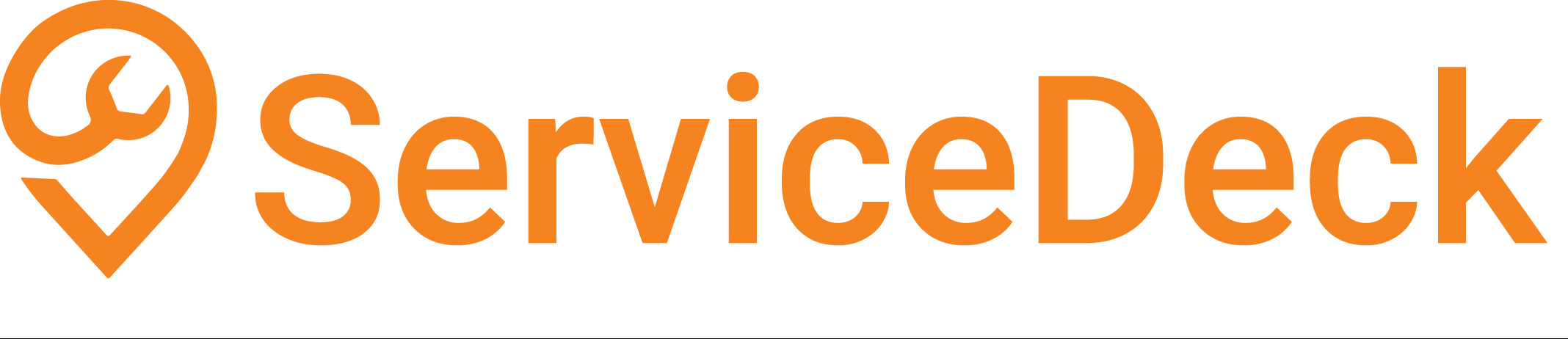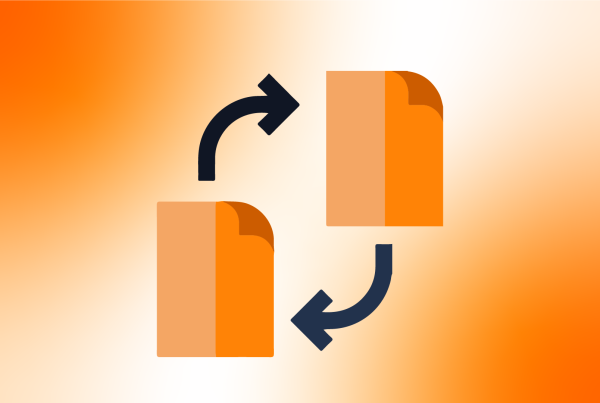01. Click on Quotes
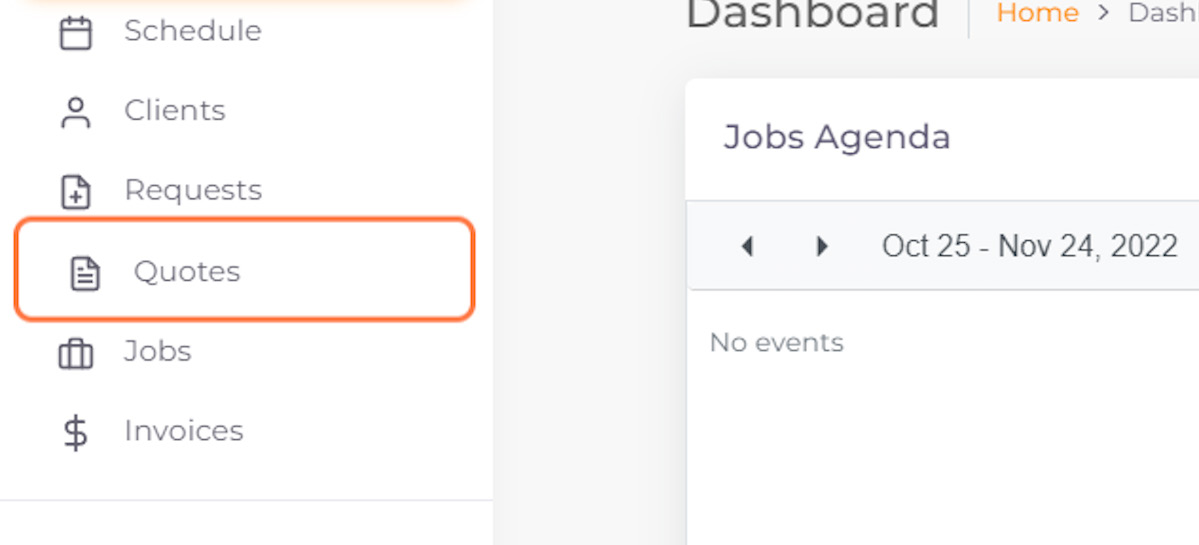
02. Click on Quote Number
Note: only quotes in draft can be sent to client
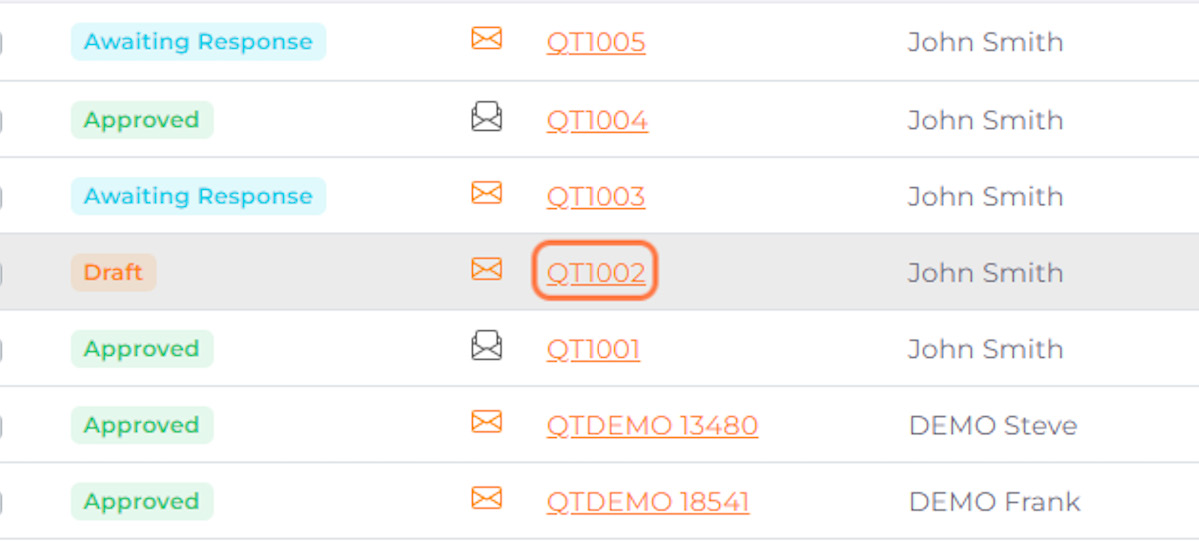
03. Click on Submit Quote
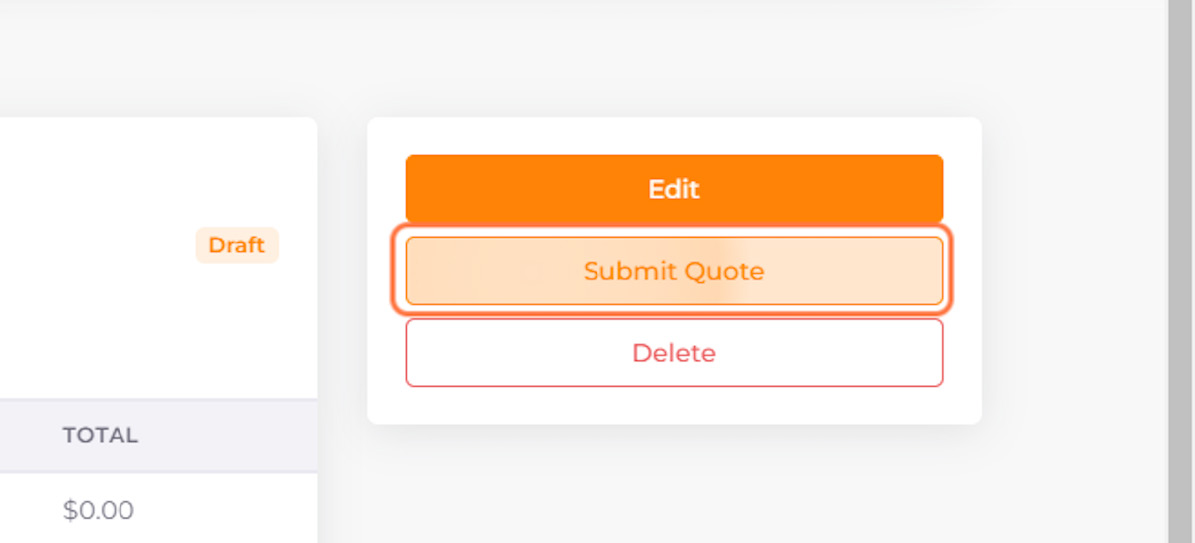
04. Before sending it to the client, make edits to email subject, email body and add attachments
Global template changes can be made in Template Settings
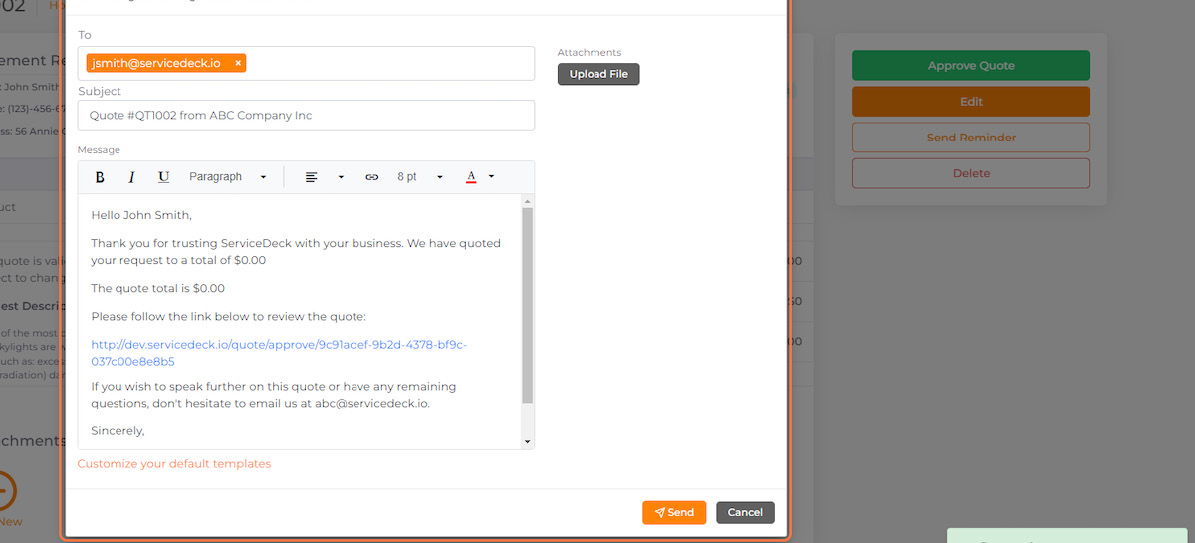
05. Click on Send
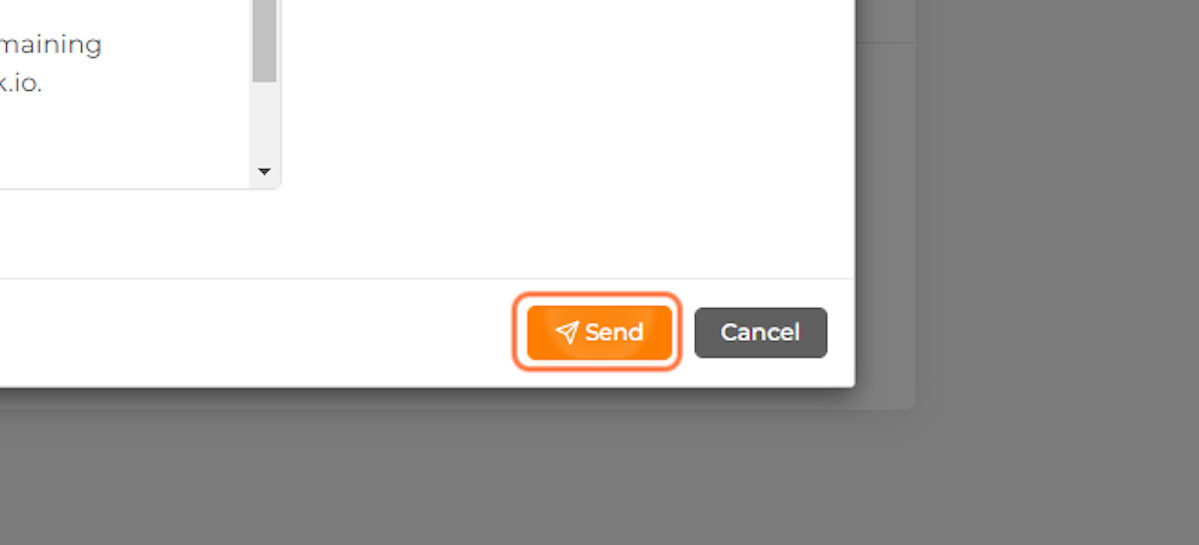
06. Your status should change from Draft to Awaiting Response